The main advantage on this Recent Posts widget is that it will show not only post titles, but also post excerpts or snippets, and it's easy to customize or apply different style on it. To make it fit your own design, you will need to modify the CSS style - you can change the link or background color, the size and color of text/links.
What you can do with this widget:
- display post titles only
- change the number of posts
- change the number of characters of the post snippet/excerpt
- show the post dates
See the screenshot below:
Step 2. From the pop-up window, scroll down and choose HTML/JavaScript
Step 3. Select & Copy the code from one of the options below and paste it into the new HTML/JavaScript:
- Change 5 (option 1) and 10 (option 2) with the number of posts that you want to display.
- Change false to true if you want the posts dates to appear
- Change 100 (option 1) if you want more characters to be displayed.
- To change the color and font size of the links, modify the values in blue (links) and violet (font-size)
- To change the style of posts summary, modify the values in green (color) and orange (font size)
- Replace the http://blog-address.com text with your URL
Step 5. Save your widget. And that's it! Enjoy!
What you can do with this widget:
- display post titles only
- change the number of posts
- change the number of characters of the post snippet/excerpt
- show the post dates
See the screenshot below:
How to add Recent Posts Widget to Blogger
Step 1. Log in to your Blogger Dashboard > go to "Layout" and click the "Add a Gadget" linkStep 2. From the pop-up window, scroll down and choose HTML/JavaScript
Step 3. Select & Copy the code from one of the options below and paste it into the new HTML/JavaScript:
Option 1: Recent Posts Widget with Snippets
<div id="hlrpsa">
<script src="http://helplogger.googlecode.com/svn/trunk/recent-posts-with-snippets.js">
</script>
<script>
var numposts = 5;var showpostdate = false;var showpostsummary = true;var numchars = 100;var standardstyling = true;
</script>
<script src="http://blog-address.com/feeds/posts/default?orderby=published&alt=json-in-script&callback=showrecentposts">
</script></div><a style="font-size: 9px; color: #CECECE; float: right; margin: 5px;" href="http://helplogger.blogspot.com/2012/04/simple-related-posts-widget-for-blogger.html" rel="nofollow" >Recent Posts Widget</a>
<noscript>Your browser does not support JavaScript!</noscript>
<style type="text/css">
#hlrpsa a {color: #0B3861; font-size: 13px;}
#rpdr, #rpdr a {color:#808080;}
#hlrpsa { color: #999999; font-size: 11px; border-bottom:1px #cccccc dotted; margin-top:-10px; padding-bottom:10px;}
.hlrps a {font-weight:bold; }
.hlrpssumm {}
</style>
Option 2: Recent Posts Widget Showing Post Titles Only
<div id="hlrpsb">Step 4. Customize it:
<script style="text/javascript" src="http://helplogger.googlecode.com/svn/trunk/recent-posts-with-titles-only.js"></script>
<script style="text/javascript">var numposts = 10;var showpostdate = false;var showpostsummary = false;var numchars = 100;var standardstyling = true;</script>
<script src="http://blog-address.com/feeds/posts/default?orderby=published&alt=json-in-script&callback=showrecentposts"></script></div><a style="font-size: 9px; color: #CECECE; float: right; margin: 5px;" href="http://helplogger.blogspot.com/2012/04/simple-related-posts-widget-for-blogger.html" rel="nofollow" >Recent Posts Widget</a>
<noscript>Oops! Make sure JavaScript is enabled in your browser.</noscript>
<style type=text/css>
#hlrpsb a {color: #0B3861; font-size: 13px;}
#rpdr, #rpdr a {color:#808080;}
.bbrecpost2 {
padding-top:6px;
padding-bottom:6px;
border-bottom: 1px #cccccc dotted; }
</style>
- Change 5 (option 1) and 10 (option 2) with the number of posts that you want to display.
- Change false to true if you want the posts dates to appear
- Change 100 (option 1) if you want more characters to be displayed.
- To change the color and font size of the links, modify the values in blue (links) and violet (font-size)
- To change the style of posts summary, modify the values in green (color) and orange (font size)
- Replace the http://blog-address.com text with your URL
Step 5. Save your widget. And that's it! Enjoy!



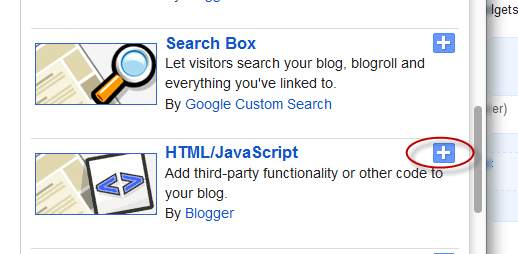





0 comments:
Post a Comment